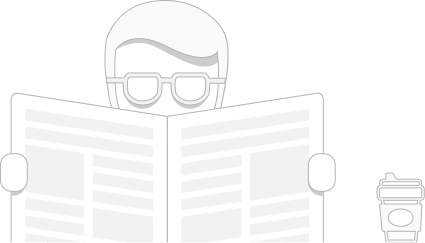Environment Groups are designed to categorize environments within your Jelastic dashboard. This functionality is intended to facilitate administration of multiple created and shared environments, allowing to get a clear-cut view at your project components and landscape.
The grouping is implemented through creating user-defined tags and attaching them to the appropriate environments. Through simple clicking on the required tag, you can quickly filter your environments by one or more attributes that you’ve used for differentiation (e.g. stack type, project relation, development stage, etc).
Now, let’s get a hands-on experience with environment groups and find out how to create, navigate, and manage groups.
Create Your First Environment Group
To create a group, you add a special tag that can be attached to the required environment to logically mark it within the dashboard. You can use any naming paradigm that makes sense to you – for example, if you have development, testing, and production versions of a project, apply such tags to the corresponding environments to easily differentiate them.
1. Open your Jelastic dashboard and click the “+” (Create New) button within the Env Groups panel at the top.

2. The appropriate Add Group dialog box will be opened.

Specify the following data in order to create a new group:
- Name – type a name for your group (use any letters, numbers, and special characters including space). By clicking the circled button near the Name, you can assign a color to your group to enhance its visual recognition within the dashboard
- Parent Group – optionally, specify nesting for the currently created group to be included to another one as a subgroup
- Environments – select environments that should belong to the group, however, it can be created empty and filled up with environments later on
Once you are finished, click Add.
3. The newly created group will be automatically selected and displayed as a new element on the top Env Groups navigation panel. The list of shown environments will be also filtered correspondingly.

In such a way you can create as many groups as needed and quickly navigate across them following the instructions below.
Navigate Across Environment Groups
You can navigate across your environment groups via the Tags column in the main user dashboard screen or via the Env Groups menu.
Navigate via Tags
The Tags column lists all the groups an environment belongs to – click on a particular tag in order to refer to the appropriate group.

The required filtering is applied automatically, whilst the selected group’s label is displayed as a nesting element on the Env Groupsnavigation panel at the top.

Herewith, the name of the group is temporarily hidden within the Tags column (since you are inside already).
In case a group contains child subgroups, their list can be viewed on the management menu within the top navigation panel. To open the child subgroup, click on it within the menu.

In order to cancel filtering and return back to the overall list of available environments, click on Env Groups.
Navigate via Env Groups Menu
Upon expanding the main Env Groups menu at the top, you’ll be shown the list of all environment groups within your account, including the comprised subgroups (if there are any).

By clicking on a particular group, you apply the corresponding filtering to your environments list.
Additionally, here you are provided with two predefined sorting options that are based on the following parameters:
- Shared with Me – hover over this option to see the list of collaboration owners you belong to

To access the list of shared environments, choose a particular record from the list.

And if you click Manage on this submenu, the Account settings > Shared with Me tab is opened.
- Region – use this option to filter environments based on the list of available regions

Now, when you know how to easily navigate across different environment groups, check some additional options provided for managing groups at the dashboard.
Manage Environment Groups
The following section contains information on the basic management options the Jelastic Platform provides for operating environment groups.
Assign Group to Environment
While working on a project, you may need to create more related environments and, obviously, to include them into the group the rest of application components already belong to.
In order to specify labels for your environment, hover over the Tags column and click the button that appears:
- Add to Env Group – if no tags are assigned to an environment

- Edit Env Groups – if some tags are already assigned

In the opened dialog box, you can define groups for this environment (through choosing them via the automatically fetched list of the existing ones), create and assign new tags (just type in the desired name and press Enter) or detach the unrequired ones.

Upon clicking on Apply, all the specified tags will be instantly displayed within the Tags column for the corresponding environment.
Tips:
- you can assign as many tags to a single environment as you need
- use slash mark to assign and/or create nested groups right via the input field
Also, if the process of environment creation is started inside a particular environment group, all the newly created entities are automatically included to this group.
Add Subgroup
Leveraging subgroup allows dividing top-level environment groups into smaller partitions (e.g. to separate computing and data components of a single project or differentiate development stages).
Within the Tags dashboard column, subgroups are displayed in a view of path where each child item is separated with a slash mark (/) from the preceding parent one.

Such nesting can include the unlimited number of levels and can be set in the following ways:
- during a new group creation, type the full group path in the Name field (using slash mark as a separator) or choose Parent Group within the appropriate list (so this new group will be included to the selected parent)

- while inside the group, expand the list of actions for it and clicking on Add Child

- via the general Environment Groups management frame (opened with Env Groups > Manage), by selecting string with the required group and clicking the Add > Add Child option

In the latter two cases, the Add Group frame will be opened, with the appropriate group being automatically set as a parent. Within the Environment Groups management frame, you can also edit or remove groups.
In such a way, you can implement all the essential configurations and enhance environment groups divisioning at your dashboard.
 Login
Login